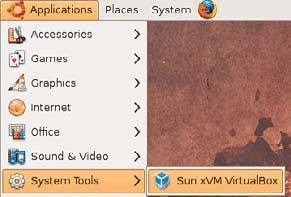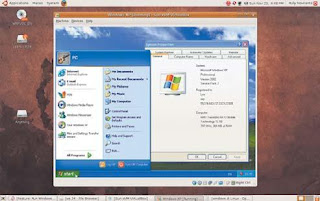while viewing a website located on the Internet, such as the site contains a song lyric or comic strip contains sites, sometimes we want to copy the entire lyric is found on our website and read or view them offline. To do this in linux in ubuntu 9.04,9.10, LinuxMint, opensuse, mandriva, we can use WebHTTrack.
Before you can use WebHTTrack, you must install this package first. To do this run the following command from a terminal:
$ sudo apt-get install-doc HTTrack HTTrack webhttrack
After the installation is complete, you can directly use the WebHTTrack type the following command from a terminal:
$ webhttrack
or directly from the menu Applicattions> Internet> webhttrack.
No sooner will open WebHTTrack main page, select the language you want, then click next.
In the project filling the page name, fill in the New Project name and category with the project name and the name of the category you want. Specify the directory location for storage and then click Next.
on the page select the URL, the website address you want to copy your website pages,
If you want to narrow down the site files that you want to download you can click on the button click sets option.When finished click the next button.
On the start page you can immediately click the start button to make the download process.
After Copying process is complete, you can click the browsed websites are mirrored in the Applications> Internet> Website mirrored Browsed to be able to access the web pages that have been copied.
Thank's
By:Mr.Gm