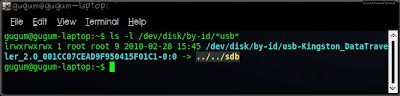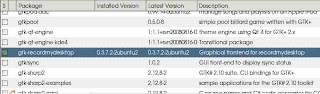With a USB stick or a minimal-sized flash disk 1GB, you can create a usb live linux and worked with linux on any computer that can be booted via USB. This article will make the USBLive Copying iso file to flash.
In this example I am using openSUSE 11.2 LiveCD distributions that will be on the move into the USB, this article can be run on any linux distro, because it only uses only the basic commands in a terminal. If you want to use a GUI program to create LiveUSB linux, you can use UNetbootin, but the weakness of UNetbootin is you can not create a second partition that will be used for storage.
1.Recognizing a Device
This step is important, before running the dd command, to ensure you will not copy to the wrong partition.
$ ls -l /dev/disk/by-id/*usb*
For example, if the above command is run on a computer that is connected USB Kingston branded, it will display the results as follows:
Meaning Display above, the flash is being used to have names and are in kingston /dev/sdb.
2.Copy ISO LiveUSB with dd command
Before copying the ISO file to a flash, first copy the ISO file into your home directory, for example in /home/gugum/ if you log in with user gugum.
$ sudo-i
# dd if = openSUSE-11.2-GNOME-LiveCD-i686.iso of = /dev/sdx bs = 4M;sync
Note the parameter /dev sdx should be replaced with the parameters that you use the command ls -l /dev/disk/by-id/*usb*
Wait until the process of moving to USB flash disk is complete and now you can reboot the computer, and select the boot via USB.